
In the name of Allah, most Gracious, most Compassionate
Assalamualaikum w.b.t
Ramai yang bertanya pada saya macam mana nak tukar icon dekat menu blog? Jadi, nak memudahkan yang bertanya dan juga saya yang pernah buat, saya jadikan tutorial. Mudah-mudahan dapat membantu semua. Sebenarnya saya pun tak lah mahir sangat. Sebab sebelum ni banyak main HTML dekat blogspot. Bila bertukar guna wordpress, terkial-kial juga. Banyak yang kena explore semula. Mana-mana yang rasa lost tak dapat buat, saya akan direct contact with the web master, En.Faizul. Rasanya En.Faizul ada buat tutorial. Tapi tak jumpa pula blog beliau. So, let’s get started.
Basically, for our official blog, we are using Faculty themes. There are lots of themes available but I’m suggesting to En.Faizul to just focus on one theme. Unless there are other peoples that can help him to explore more on the themes. Nak buat satu wordpress theme ni pun dah susah kan? Kalau ada banyak theme, the tutorial will be different. If others willing to explore and use other theme, be pleasure to request the theme from En.Faizul on your own. And happy Exploring!
Icon dekat Menu Blog? What is it?
Ada ke yang nak tanya soalan ni? Kebiasaannya bagi mereka yang tidak familiar dengan blogger atau wordpress platform, they will ask such questions. So, this is what I mean by Icon at the Blog’s Menu:
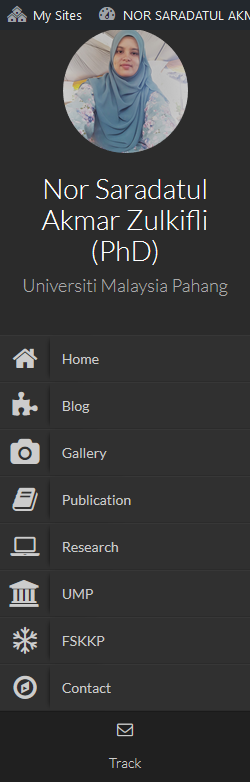
Icon for Menu
Icon untuk menu ni ada dekat sebelah kiriFigure Home, Puzzle (represents Blog), Camera (represents Gallery) and etc. Tak terhad pun. Ada banyak lagi figure yang boleh dipilih. Saya pilih yang ini.
How?
First of all, make sure awak-awak semua dah masuk ke ruangan Dashboard masing-masing. Somehow looks like this. Saya tak ingat default theme warna apa. But mine, I change it into purple.
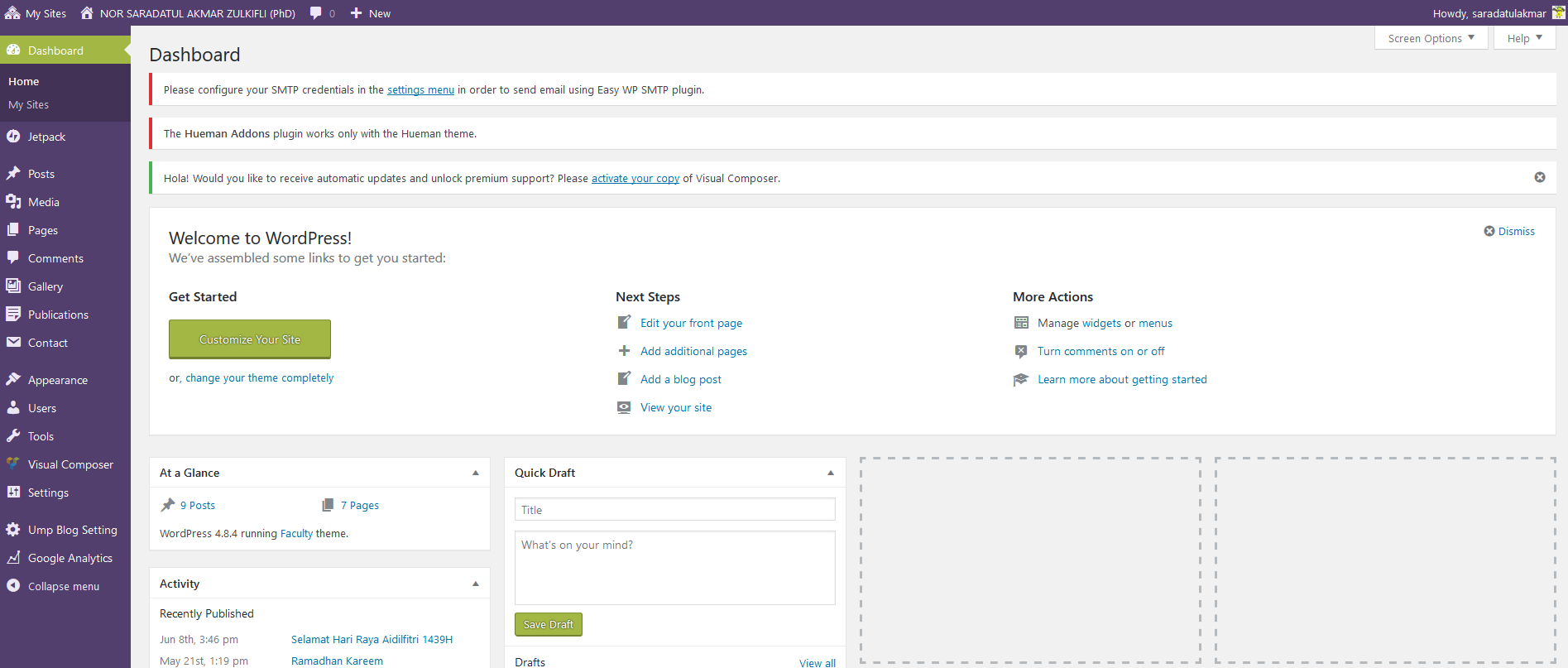
Dashboard
Memula login, memang awok-awok sekalian akan dibawa ke blog page on Privacy Policy. Don’t worries. Just clicked Dashboard on the left side of the blog. It will direct you to your own dashboard. The owner of this wordpress platform adalah webmaster UMP. So, there are some limitation. Sabar dan explore ajelah ye. Mana-mana yang rasa nak buat tapi tak lepas sebab kena authorized by the owner, awak-awak boleh email dan minta terus pada En.Faizul. It’s beyond my knowledge and power. =D
Then, bila dah masuk ke dashboard ni, banyak yang awak-awak boleh explore. For example, nak create new post boleh click on the POSTS then choose Add New Post. Add new post ni macam entrie. Ruangan untuk berkongsi ilmu, pengumuman dan sebagainya. This is where academician can expand their knowledge or sharing something related to your research area or anything. You can update the post in a real-time. Anytime. Anywhere. Just bear in mind that, the more you share on this social platform, the more easier your profile being seen in the search engine. It’s relate to the SEO and how search engine crawl and find yours. Panjang kisahnya. Mungkin next time. =D
Ok. Back to the tutorial. Other than creating a new post, and customize the pages, Galery and Comments, one of the important features is Appearance. Where you can customize your site.
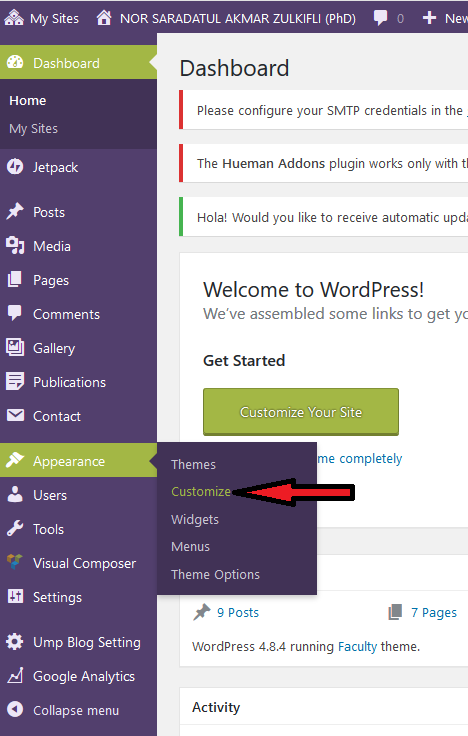
Select Appearance -> Customize
Done? Ok, next…Lepas awok-awok click dekat customize tu, it will direct you to here:
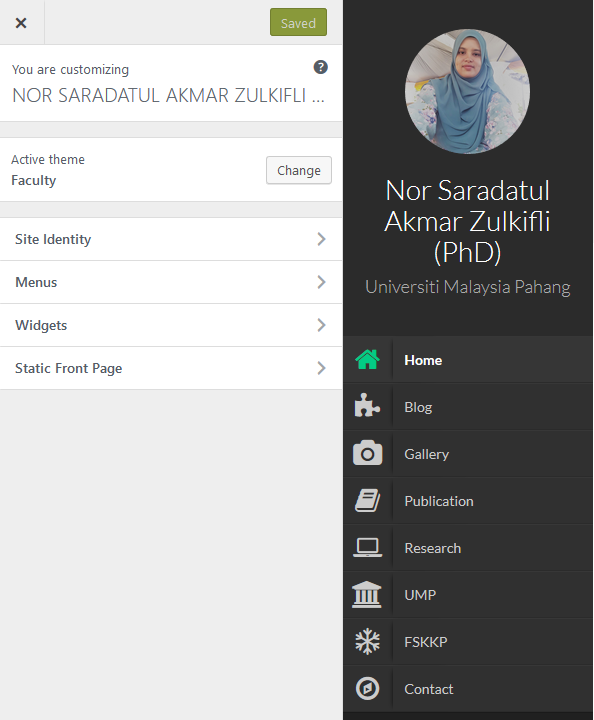
Make sure Active Theme awok-awok adalah Faculty. If different theme, then you need to explore on your own. I don’t think this tutorial will give any help. Dan try lah click Site Identity, Menus, Widgets and Static Front Page tu. This is where you can customize the interface of your blog. The easiest way, pay student some amount and let them explore it for you. =D
Then, choose Menus > Menu 1 > you will be directed to this page:
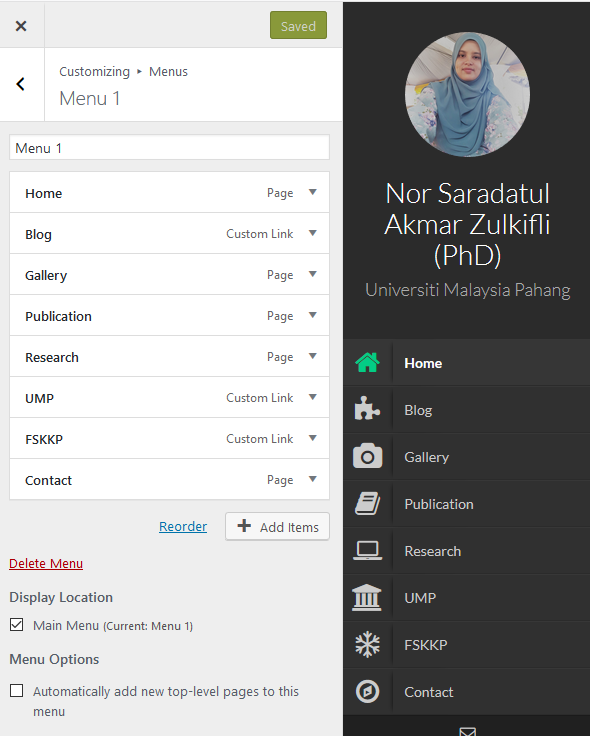
Menu items is flexible. It’s up to you. if you want to add more item on your sidebar, then just click the button Add Items. So, now..it’s time to add the icon to your item. Click each menu items. For example, click Home Page. You can see The Navigation Label, and CSS classes. Add fa-home at the CSS classes to get the home icon at Home page.
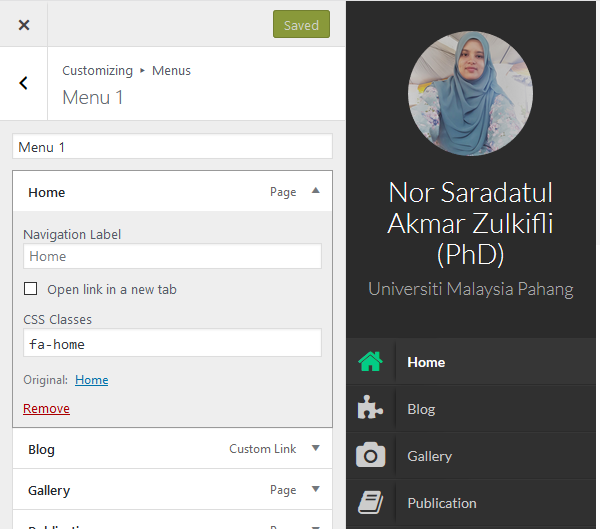
Nak icon lain?
Boleh tengok link ini: Font Icon
Same goes to the rest items. Just change the CSS classes. As simple as that. And don’t forget to click the SAVED button! Ada yang nangis nanti. Dah penat buat tapi tak save.Yang lain-lain, saya pun tengah explore lagi. This theme sangat simple and minimalist. Tapiiii… nak explore each function will take certain time. Till next time.
Happy Exploring! And Happy Blogging!
I hope you guys can do it successfully. Got to go!
Bye!
Love,
Dr. Sara

Leave a Reply